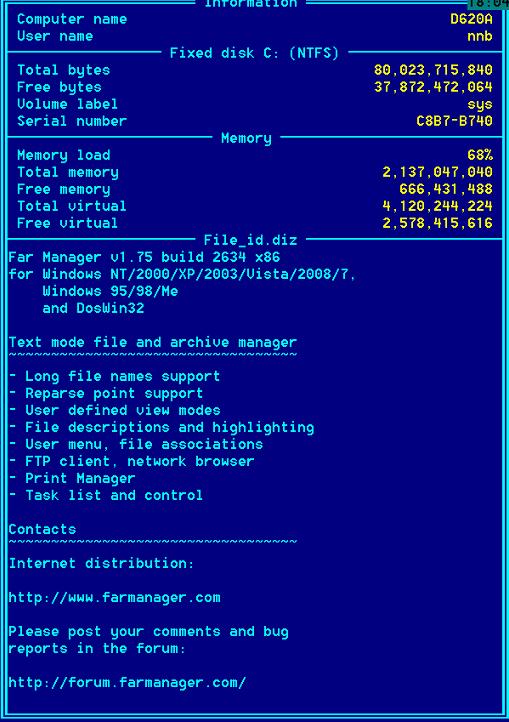Less is More: The Orthodox File Manager (OFM) Paradigm
by Dr Nikolai Bezroukov
Content :
Foreword :
Ch01 :
Ch02 :
Ch03 :
Ch04 :
Ch05 :
Ch06 :
Ch07 :
OFM1999 :
OFM2004 :
OFM2012
Total Commander -- the leading GUI-based OFM for Windows
Total Commander (formerly Windows Commander, the name was changed
in 2003 at Microsoft's request, as they consider that it infringed their trademark) is Windows GUI based OFM written by
Christian Ghisler (Switzerland). It is probably the most well known and the most popular GUI-based OFM for Windows. After
FAR, Total Commander (TC) is the second major OFM implementation in Windows world. This is a true shareware without expiration
date or limited functionality (un-registered version forces the users to press one random choice button at the beginning
of the session).
This is one of the oldest GUI OFM implementations. As of late 2012 it is more then nineteen years old --
Windows Commander 1.0 was released in the autumn of 1993. In 2013 the program
will be 20 years old, a remarkable achievement, and testament of the talent and persistence of the author, Christian Ghisler
I have tested several versions starting with the version 3.03 which was released in July 1997. The version that I tested
for this edition of ebook was 8.01 (August, 2012). For more info about this version and issues of usage see special page
Total Commander (with several subpages such as
Total Commander Usage Tips,
Total Commander Keyboard Map,
Total Commander Show menu and
Total Commander Start Menu).
TC is written in Delphi 2.0, so it is an interesting demonstration of the superiority of this previously famous, but
now long forgotten Borland incarnation of Pascal for this particular type of applications ;-). But while Delphi as
an implementation language is definitely superior to C or C++ for this kind of applications, it's still much lower level
language then say Python or Ruby. As a result TC still is a pretty large program (over 100K lines of source code). As such
it is very difficult and expensive to maintain and enhance, so progress in implementation of new features is slow. The last
significant update was adding plug-in capabilities in order to be able to compete with FAR (and actually reuse FAR know-how
in this area). Ports to Android and iPad exist.
All-in-all this is one of the best GUI-based OFM implementation, althouth Ghisler never tried to follow Norton Commander
interface guidelines too closely (and until probably 2003 this was dangerous as too close resemblance could bring a lawsuit
from Symantec despite the fact the look&feel of software interface is not copyrightable).
Comparing Total Commander with FAR it's instantly clear that true type fonts provide a lot more "real estate" then text
mode and that shows. While FAR is still my primary OFM on Windows, I often use Total Commander instead of FAR because of
larger "real estate" and because it its FTP client is better and more compatible with various FTP servers as well as with
SecurID authentication on Solaris (in several cases I observed that FAR client cannot connect to the server, while TC FTP
client can). Total Commander also has better search implementation then FAR, especially of data ranges where FAR is buggy.
The key deficiency of Total Commander is complete lack of understanding of semantic of the command line window. This
area of functionality is limited to a command line and there is no way to expand it to see output of the script (althouth
you can put pause statement at the end of the script and run it in full command window. Or pipe it into more
command).
Even more important omission is that there is no way to export value of interface variables to scripts that are invoked
from the command line, so interface parameters can't be used as paramters by statements and scripts. Just try to type simple
command line like
echo %P > test
to see results. Moreover, if you type
echo %P; pause
so that you can see output of the command that does not work properly.
| Currently Total Commander treats the shell terminal window like red hair stepchild
despite availability and great productivity enhancing potential of Powershell
on Windows. |
The same is true about integration of viewer and editor -- there is no export of "panel interface variables" to those
environments.
Good thing is that more modern then in FAR set of context macrovariables was adopted by Ghisler (and is used in User
menu, which is aptly renamed to Start menu). It is close to one implemented in Midnight Commander, so there is a hope:
- %P causes the source path to be inserted into the command line, including a backslash (\) at the end.
- %N places the filename under the cursor into the command line.
- %T inserts the current target path. Especially useful for packers.
- %M places the current filename in the target directory into the command line.
- %O places the current filename without extension into the command line.
- %E places the current extension (without leading period) into the command line.
- %S insert the names of all selected files into the command line. Names containing spaces will be surrounded
by double quotes. Please note the maximum command line length of 32767 characters.
- %S10 insert the names of the first 10 selected files (max.) into the command line. Allows to limit the
number of file names passed to the program. You can use any other number.
- %R like %S, but with selected names from the target panel
Notes:
- %N and %M insert the long name, while %n and %m insert the DOS alias name
(8.3). %P and %T insert the long path name, and %p and %t the short path name.
(Same for %o, %e and %s)
- By putting %P, %p, %T or %t directly in front of %S or %s,
the path name is inserted with the file name for each file. Example: %P%S inserts the long path and file
name for all selected files.
Total Commander supports hotkey remapping (see Configuration/Misc). For example, if the menu item doesn't have
a shortcut key, you can assign one. This was you can map to, say Ctrl-O a very useful command that makes the directory
in the passive directory equal to directory in the active panel (Commands/Target=Source). Go to the Configuration
dialog, and open the Misc tab. On the bottom, you'll see the Redefine hotkeys area. To remap a key
you need to choose the key combination by selecting the Control, Alt, and/or Shift buttons
first, and then selecting the key. After that select the command you wish to map the key to and click on the check button.
The keyboard binding capabilities are pretty useful too. Another example is to bind Ctrl+J to invocation of the
shell.
Some typical OFM functions are implemented in is a slightly different way, or are using different default hotkeys (F2
key functionality is present as the Start menu; Shift-F2 is used instead of F9-C-C for the directory
comparison, etc).
Althouth Total Commander got plug-in functionality much later then FAR and it was based of FAR achievements, the current
versions of Total Commander has functional plug-in API and a rich plug-in library second only to FAR. For example, there
is a plug-in that allows users to access both EXT2/EXT3 partitions. That means that for dual-boot machines with Windows
and Linux, Total Commander allows access to files stored on the Linux partition, while running Windows (truth be told there
is a driver that provide access to Ext2 partition for Windows that can just be installed on the system). There is also a
valuable plug-in which permits reading ISO files. See Total
Commander - Plugins for the some examples (there are more on the Internet, not listed on the site).
As for most GUI applications a lot of efforts went to polishing GUI and some functionality can definitely be enhanced.
Among possible avenue of enhancements which I would like to mention are the following:
- The shell terminal window is currently definitely "misunderimplemented". Command line in the bottom
is just one non-resizable command line that accepts only a single command. It can't be expanded like is Norton Commander
and FAR and panels can't be hidden like in MC, FAR and other OFMs. That's a serious shortcoming for advanced users as
one of strong points of OFM is that it represents a graphic shell. As now PowerShell exists this is a real deficiency
for advanced users.
- There is no built-in editor and so no integration with panels for any external editor used, not the ability to
use in editor context macro variables or create the editor user menu scripts (like is possible in built-in
editor in MC). You can use an external editor such as
Notetab (also from Switzerland), more traditional
Editpad or very simple free editor
metapad (the latter can be configured to exit on Esc
key), but the main attraction like in any IDE is the integration and that ability to insert into editor buffer the output
of shell scripts (for example ls *.doc > %b, where %b is the position of cursor of block like
in MC) and vise versa pipe a selected fragment into a shell script. This is a second serious limitation which makes
Total Commander less powerful then FAR (where built-in editor exists and the necessary functionality is available via
editor plug-ins).
- Set of macro symbols in Start menu
are provided only for active panel. Total Commander uses a variant of MC-style
notation recommended in the standard. It would be very beneficial to provide the symmetrical set of macros passive panel
(for example %f -- the current file on active panel, %F or %-f for passive panel). Those
macro symbols should be made available for command line too.
An interesting feature of TC similar to Microsoft File Explorer is that you can drag-and-drop file (or group of files)
from and to TC as well as the ability to work with the Windows clipboard. It can copy files from and to any Windows applications,
supporting clipboard (such as Windows Explorer):
- Ctrl+C, Ctrl+Ins - copy selected files to clipboard
- Ctrl+X, Shift+Del- cut selected files to clipboard
- Ctrl+V, Shift+Ins- paste files from clipboard
- Ctrl+Shift+Ins - copy full path of current file to clipboard
You can bind, for example, F12 and Shift+F12 to copy current file name(s)/current path to the
Windows clipboard. After that you paste them in any text application, including external editor used as well as PowerShell
terminal window.
Overall compatibility with OFM1999 standard is fair. Recent (November
2012) compatibility testing using OFM1999 v3 gives Total Commander compatibility score around 63% which is less then
FAR(88%), but higher then Midnight Commander(61%).
|
OFM1999 score (average of all 21 tests) |
|
NC |
VC |
DN |
FAR |
Total
CMD |
NCW |
MC |
FC |
|
Scores |
|
58 |
63 |
64 |
87 |
63 |
62 |
61 |
68 |
As you can see from detailed
test results, in many places Total Commander cuts corners creating difficulties for long time OFM users, especially
those who are coming from Norton Commander, Volkov Commander, FAR or File Commander background. The major deficiency
is absence of internal editor and absence of shell terminal windows functionality. Also attempts by Christian Ghisler
to extend and enhance classic Norton Commander interface, while commendable, were mostly not very successful. For example
misunderstand (and "misunderimplementation" (borrowing from lexicon of unforgettable
George W Bush ;-) of information line at the bottom of the panel as shell prompt is definitely a deficiency, not an
achievement. Using a single top menu entry for active panel also create difficulties as in some cases (quick view mode)
it is not clear which panel is active and which is passive. Moreover, in quick view executables are not analyzed
for typical strings and information about executables is not shown properly. There is no way to specify "dirinfo"
file for the directory which should be shown in quick view, so only statistics is shown (which is good nut not sufficient).
Information mode implementation (Ctrl-L) is also problematic. See below test-by-test discussion.
- Total Commander provides classic OFM interface with two symmetrical panels and command line at the bottom. Command
line is not expandable to command screen. Symmetrical panels provide user definable fields and ability to switch to
one of several predefined templates including horizontal panels.
- Unfortunately there is no information line under each panel
- Both bottom and top menu are present. Top menu provides access to configuration and commands without shortcuts.
Bottom menu does not changes is you press and hold Ctrl, Alt, Shift and there is no "rolodex buttons" to see what operation
are provided by F-keys with Alt, Ctrl and Shift prefixes.
- There is a capability to position both panels horizontally
- No capability to expand command line to half screen or full screen.
- There is no separate menu for setting in left and right panels and this is a design blunder as it created plenty
of "Alice in Wonderland" behavior in complex situation, for example when tree panel is visible or if quick view
is enabled.
- Enter key compatibility is weak. It is generally compatible as it allow to execute a command, but results
of execution are no visible anywhere unless you pipe them into more (that trick does
work, I checked) Also you can't enter multiple commands separated with semicolon. This is a blunder.
- The Tab key behavior is compatible
- Ctrl-\ is compatible (goes to the root of logical drive)
- Ctrl-PgDn and Ctrl-PgUp are compatible (move to the upper (current subdirectory) and lower
level directory respectivly). The importance of this feature is that it permit exit from several level of directories
without changing the command line that might contain partially typed command. This way you can assemble command line
while traversing directory for its components, for example file names.
- Ctrl-R -- rereads the directory; works for virtual filesystems for example FTP VFS as well.
- Ctrl-U -- swap panels; Ctrl-U does not switch panels if one panel contains the tree view.
- Alt-F1 and Alt-F2 (Ctrl_Alt-F1/F2 In Windows) produces the list of logical disks.
- Ctrl-L switches to the information panel. Information panel should provide at least statistics about
the current directory and current drive. If directory description file (by default file dirinfo in Windows
implementations) is available it should be displayed as well. This part is not compatible and there is no way to define
the dirinfo file. The file that serve as dirinfo file should be user-definable with the possibility to
define it with regular expression (this way multiple files can be defined, if desirable).
- Ctrl-Q should switch to quick view in which movement of cursor on the active panel changes the view
of the file in the passive panel.
Shell window is not implemented
- F1 -- compatible -- hypertext help is available. Total Commander uses standard Windows help format which is better
then format historically implemented by Norton Commander before advent of html.
- F2 -- incompatible No hotkey for entering User menu exists. (F2
means Reread source window duplicated with Ctrl-R) but user menu is available by the name of Start menu (Option Start
on the top toolbar).
- F3 - compatible
- F4 - compatible, but no internal editor exists.
- F5/F6 is compatible. Copy/Move "overwrite" dialog windows now contains information about the size and date
of creation of files althouth if target is newer then source the info should be in red. This was a serious weakness
in previous version, weakness that used to hurt usability. In this respect version 8 is an improvement...
- F7 is compatible. Shift-F7 is incompatible -- should create soft link to the current directory.
- F8 compatible
- F9 and F10 -- Main menu activation and exit (For GUI versions F10 can activate menu too)
- Ctrl-F8 is used to invoke tree panel. You can to copy files to the tree target but target of passive tree is
not highlighted (it is still visible in the information line).
This mode in tree part should have look& feel of Microsoft File Explorer.
- Movement of cursor does not affect passive panel. Enter should change directory of the passive panel and Total Commander
does exactly this
- Quick search in tree view works and is compatible -- you type letters and search using prefix is performed. Search
should be activated. Jump to directories with the same prefix down the tree is implemented and works. In
quick search mode Ctrl-Enter should jump to the next directory with the same prefix (If no prefix is specified
it find the next directory with the same name, if any). Note: search should be activated
- F5/F6 compatibility from tree view to passive panel. -- compatible
- Noncompatible: Same nesting level navigation is not implemented
- Noncompatible: Quick view mode is not implmented properly. Should list content
of each directory in info panel (Like In Microsoft File Explorer)
- Pressing Ctrl-Enter copy directory to the command line
- Noncompatible: F4 in treeview mode does not allow to edit directory attributes
- Navigation keys Home/End and PgUp/PgDown work as expected.
- Initial Focus of the tree is implemented correctly: Alt-F10 produces tree view of the current
panel starting with the current directory (not root!) and provides the the ability to select new current directory on
this representation with Enter.
- Noncompatible: Refocusing the tree. You can put any directory "in
focus" (position it in the middle of the panel) by pressing F5.
- Rescanning with F2. Implemented althouth speed is not that great even of SSD disks...
- Quick search input line is provided at the bottom of this panel as it should
- Ctrl-Enter jumps down the tree to the next directory with the same prefix.
- Copy(F5), move(F6) and File Find operation dialog boxes provide the possibility to select
the target from the quick tree search panel (via F10).
- Noncompatible: Same level of nesting navigation (+ and -)
is not implemented (should navigate on the same level of nesting of directories)
- Ins behavior is compatible. It select a single file. Cursor moves one line down on
selection; If Ins is pressed on already selected file it is deselected (toggle).
- Gray+ and Gray- behavior is compatible. They select and deselect file
using a regular expressions (as a minimum, shell basic regular expressions). Basic regular expressions are supported,
for example the expression *a*.* selects files like my_bak.tmp and my_bat.txt, not
all files). No support for Perl regular expressions
- Gray+/Gray- operations are persistent (second selection operation adds to existing selection);
- Gray * inverts the current selection
- Named (savable/restorable) selection patterns are implemented
- Select by file type, date range or custom script (FindFile-style selection) is implemented
- Noncompatible: Selections history is not implemented.
- Ability to separate individual regex with ";" or "|"
- Extended or Perl-style regular expressions support as an option not implemented.
- satisfactory
- no communication with the editor whatsoever as there is no built-in editor). Does not work in FTP mode.
- Incorrect implementation for tree view (no ability to brose files in Windows File Explorer mode).
- Panelized Build-in viewer should be invoked for all files.-- Compatible. Depending of type files are
displayed either in text view or hex view. Moves of the cursor up and down in the current panel in quick view
mode should change the content of the current file in the passive panel with the viewer ( Infopanel)
- For archive content of the information files should be shown (list of information files should be customizable with
a regular expressions (or a set of regular expressions), but default should include File_id.diz,
README, read.me, readme.1st). In case no description is available the top part of the toc of
the archive should be shown.
- For directories basic stats and dirinfo file should be displayed. Here is an example from FAR:
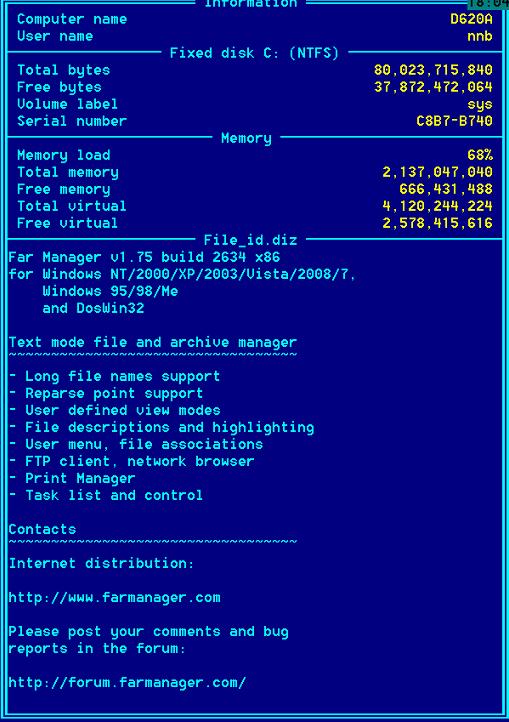
- For executables the header should be shown. In windows typical ownership info should be displayed, if it is present.
- If there are selected files exit from internal viewer in info panel should display the next highlighted file, not
the next file
- In tree view Windows File Explorer mode should be implemented
- No macro recorder implemented by external recorder can be used.
- Generally compatible
- Supports DOS style regular expressions
- Panelize command was renamed to feed to the listbox.
- Unlike FAR can search for files belonging to certain data range (in FAR this function for years remain buggy)
- Advanced search provides some useful extensions (find files not containing the specified text, etc)
- User menu which is aptly renamed to Start menu and is a separate item on the toolbar. That's not a bad idea because
of the importance of this feature for the advanced users but hotkey F2 should have been preserved. Most important
macros like name of the file in the current panel are supported, but there is not macros for passive panel yet. Ability
to view execution of the command is not as good and unless you take precautions the windows folds after the command
finishes. The is no attempt to overlay command execution windows on panels to provide functionality typical for command
line OFMs like FAR.
- For your "user commands" you can provide a short-cut key that can be different that classic F2-letter
sequence in classic Norton Commander. This is a very useful enhancement as it permits using for example Win key instead
of F2.
- User menu is static. There is no visibility predicates that hide items that are not applicable for the current context
for example many items that work with the list of selected files if there is no selected files.
- Total Commander does not support a scripting language like LUA so user menu functionality is more primitive then
it can be. Same is true for the extinctions menu. Generally absence of macro language is a serious shortcoming as on
modem computers additional space for scripting language interpreter is minuscule (and for example awk and Perl4 interpreters
are really, really tiny by modern standards).
- No support for Perl-compatible regular expressions.
- Multiple file associations are supported in a limited way: via Win95 mechanism for associations. A right click or
Shift-F10 opens the context menu, which can be extended and in a very limited way supports multiple extensions.
Good, well thought out implementation. The best I saw. Two commands are provided: classic OFM "compare attributes" command
and synchronize command that provided additional comparison capabilities generally equivalent in flexibility with search.
This is the only OFM in OFM1999 standard comparison test that got 100% in this particular test category:
- Simple attributes comparison -- Compatible
- Comparison rules/filters should be provided (only size, only date, etc) generally equivalent in capabilities to
search. Can be provided as a different command (synchronize command like in Total Commander)--
Compatible
- Strong comparison (comparison by equivalence of file content, possibly using MD5) should be provided.
-- Compatible
- Option to ignore date of creation and other data stamps (important for FTP VFS)--
Compatible
- Synchronize option or command-- Compatible
Built-in view in Total Commander is a very weak, in places sloppy implementation. This important part of Total Commander
definitely did not get proper attention. Some details of implementation are simply wrong.
- You cannot switch from the view to editing the file. There is no bottom bar with shortcuts help clickable by mouse.
While presence of top menu is a plus, absence of bottom menu is a huge minus. Classic bottom menu serves as a very useful
cheat sheet, helping the user with the multitude of command shortcuts. It should change when the user presses and holds
Alt, Ctrl and Shift buttons. This is also a lack of respect to Norton Commander legacy and ideas that are connected
with this legacy (ideas that generally bring Total Commander to the place which it occupies now).
- As viewer is implemented as a completely separate window, it can be moved to, say, second monitor, to achieve
that, but it does not remember its position.
- Functionality of viewer is very weak. There is no bookmarks, no ability to highlight found lines and to view only
found line, folding other lines.
- There is no ability to pass context macrovariables to viewer but there is an ability to put selection from viewer
into command line.
- Adding "Save as" operation is a plus.
- N (Next) and P (Prev) operations do not work in FTP mode.
- Arhive VFS - excellent, TotalCMS supports unpacking ZIP, ARJ, LZH, RAR, UC2, TAR, GZ,
CAB, ACE with built-in unpacker (more with additional plug-ins)
- Archives are handled like subdirectories. You can easily copy files to and from archives. The appropriate archiving
program is automatically called. pkzip, arj, lha, rar, ace and uc2 are all supported.
- Built-in ZIP-compatible packer, supports long filenames! This packer is based on
ZLIB by Info-Zip.
- Internal unpackers for ZIP, ARJ, LZH, TAR, GZ, CAB, RAR and ACE formats.
- Additional packers can be added as plugins. See addons
page.
- Pack large archives in the background (separate thread).
- Copy files directly from one archive to another.
- History is excellent and present almost everywhere. Access with mouse really helps. The best I saw...
- Directory favorites (Ctrl-D) - Good
Total Commander implements several useful extensions, which while not are in OFM standard and might be better ways
to accomplish things that those recommended in the standard:
- If case command line is hidden, you can use fast search in vi-style (typing a letter bring you to the first file
with this name starting with this letter, typing the same letter again to the second and so on). Ctrl-Enter
displays command line again.
- There is a direct command to view a branch with all subdirectories as a flat file list. You do not need to panelize
results of search for this.
- You can switch to vertical arrangement of two panels. This is more useful operation then extending one panel to
the whole screen that was first introduced in Norton Commander for Windows (and before it use in PC tools)
- There is a "separate tree" option that provides an additional tree view for active panel.
With tabs it permits having two views of the same directory switchable any time. It might be useful
to provide a button that permits switching the tree to passive panel, not active panel: that can greatly simplifies
targeting as we see from experience of Windows File Explorer users.
- Each panel can have tabs. That simplifies switching from one directory to another if the set of working directories
is more then two. The set of working directories can be saved and restored.
- Built-in FTP client -- excellent (a very good compatibility, proxy support, FXP (server to server) and HTTP
proxy support, a remote change attributes (CHMOD) function, uploading files as lowercase, etc)
- An excellent implementation of client-server mode. You can use arbitrary TCP/IP port for communication between
server and slave. Parallel port connection between two computers is also supported like in good old NC
- Panels can have tabs with predefined directories which can serve as a hotlist of favorites for the panel.
- Vertical arrangement of panels. Starting with version 4.52, Total Commander allow to arrange panels panels
vertically, instead of side-by-side horizontally. This is very useful when file have long names. And actually better
way to view files on Unix as ownership and permissions fit nicely into vertical arrangement. To switch to vertical arrangement
of panels go to Show | Vertical Arrangement (Alt,W,V). Choose the key combination again to turn it off.
- You can define shortcuts in the directory menu. For example, to make the shortcut letter "E", you would make
the title of the item "Drive &E", instead of "Drive E". This will make the item in the list and in the menu appear as
"Drive E" (the letter E is underlined), which means that you can just press E to activate it. It's a good idea
to try to map the left-hand keys first, since you will be pressing the D in Ctrl+D (which drops down the directory menu)
with the left hand. "Ctrl+D,E" is a lot quicker to press than "Ctrl+D,I", since you have to press I with the right hand
(or risk injuring your fingers).
- Direct implementation of XTree flat VFS:
- Flat view of the directory (with all files in subdirectories). This is called branch view display mode
and has a hotkey Ctrl+B.
- Alt+Grey+ is implemented like in FAR(select all files with the same extension as the current
file) but is semi-useless as few people of less then master level of OFM skills remember this shortcut. Much more
democratic solution based on the ability to click on the extension of the current file duplicated in the panel bottom
line (infoline) to do the same is impossible due to the absence of infoline ;-)
- Plugins for work with Linux Ext2 filesystems, ISO filesystem and some others. See
Total Commander - Plugins. There are many very
useful plugin, some similar to those available in FAR. For example proc plug-in provides better view on processes that
windows built-in. See selected plug-ins
-
Support of mouse-based resorting interface: a mouse click on name, size and time headers in the panel changes
the sorting order to this attribute. Second mouse click on the same button reverses the sorting order. One problem that
I saw is that there is no history for the panels. If you click on the top information line that contains the name of
the current directory, then a directory hotlist (favorites) is displayed and you have an option to add to the favorites.
-
History of visited directories like in FAR. It is implemented via Alt-(Down|Left|Right) hotkeys. Alt-Down
hotkey you a menu with all the directories you visited in the current pane, Alt+(Left|Right) navigates the history exactly
as they do in other Windows applications, like IE. Even mouse buttons Back/Forth, if you have them, work properly
(thanks for D.T. for pointing that out).
-
Quick search ( Ctrl-Alt-letter ) works via FTP. Support vi-mode in which command like is hidden
and you can just enter letters for quick search. In this case the Left or Ctrl-Enter buttons opens
the command line (which I opted to hide normally) and switch the focus to it. You this mode is used it is possible to
assign Ctrl+Alt keys to contain additional shortcuts like Ctrl+Alt+K for starting Kedit, Ctrl+Alt+P
for PhotoShop and Ctrl+Alt+' for CharMap (thanks for D.T. for pointing that out).
- An excellent implementation of client-server mode. You can use albitrary TCP-ip port for communication between
server and slave. Parallel port connection between two computers is also supported like in good old NC
- NC5-style search VFS:
- Open the Find Files dialog by pressing Alt+F7.
- Fill the Search for field and press the Start search button (or just press Enter).
- Press Feed to listbox (Alt+L).
- Strong implementation of the archive VFS;
- Very good FTP-based VFS (starting from v.3.5) has an option to put the start directory (like in FAR) and has several
useful features that are, for example, absent in the FAR FTP VFS implementation ( handshake is visible, so it's easier
to troubleshoot the connection. It has reasonable timeout behavior if the server is really slow (you can also abort
the connection manually anytime with cancel button).
- History for selection masks;
- There is a possibility to map a network drive;
- The possibility to manipulate Windows file associations directly.
- Drag and drop operations for directories and files (as in classical Windows-style file managers);
- The drive button bar and the button bar for frequent operations (also classical Windows-style managers feature),
but for some reason no separate histories of the panel with are pretty logical for GUI implementation.
- The possibility to create a favorite by dragging the directory to the toolbar (Netscape-style solution); also you
can double-click of the upper panel bar with the right mouse button and it will present you with the possibility add
the directory to favorites (or configure the panel view)
- When viewing the archive with the second panel in quick view mode TC shows the file README if it is available or
binary representation if not. If archive contain only one text file this file is shown.
- The possibility to hide the same files during the directory comparison (a very useful extension);
- Shift-Enter is used to execute "command /c <command>", so that command window will not be closed, but there
is no possibility to automatically position it under the current so that minimization switched to it.
- Position of the windows on the screen can be saved;
- Creation of shortcuts for the selected files/folders by dragging them to the top bar
- An interesting key binding in viewer: F3 is used as an alias for F7 (search). Traditionally F3 (and
F10) are used for "exit the viewer" function. But the most common operation in view mode is search to dble clicking
on the file instantly gets you in this mode, which is a very good, intelling solution. Still I think that it's better
to provide "/" as an additional search hotkey in viewer.
- Another nice tough is that viewer can operate with multiple files and there is next and prev operation defined.
That means that viewer operation is perfectly applicable not only to a single file but to a set of selected files (although
tabs would be much better solution in addition to Next and Prev operations provided in version 7)
- Additional possibilities for search are provides too (search inside archives, find file not older that N days, history
for search)
- Build-in viewer has the possibility to select strings and copy them to the clipboard, but there are no shortcuts
for searching of the current file from passive panel and others that import information from the panel into search window.
Also there is not key that can overlay the viewer into left of right panel (repositioning of the viewer window).
Sftp Plugin for Total Commander. Makes possible to connect to FTP servers via SSH.
332 KB - Updated: 12.11.2003
This plugin allows to mount disk images as additional drives. It works
only under systems Windows 2000 and Windows XP/2003 32/64-bit.
One can mount ISO- and some of BIN- and NRG-images of CD, and arbitrary image
files that are recognised by Windows (FAT and NTFS), including IMG-files - floppy images. When an image is mounted,
there is a new drive appears in the system. Its letter is specified earlier, and the new drive contains all the content
of the image file. Three modes
are available:
HDD - emulation of local hard disk drive.
FDD - emulation of floppy drive.
CD/DVD - CD-drive emulation (there is no difference between CD and DVD in the system).
Also there is the "Read only" modifier that allows to disable modifying of the image mounted. CD-drive emulation is
always performed in Read-Only mode.
ATTENTION!!!
For the plugin to work it is needed to install the driver of the virtual drives (the "Install" command from the context
menu of the file VD_Driver\vd_filedisk.inf).
In 64-bit Windows versions the driver installation must be performed from Windows Explorer only!
iso plugin for Total Commander (read CD-ROM images)
Complex TC Burner - magnificent addition for program Total Commander. Plug-ins are intended for recording
CD – R, CD – RW, DVD+R/W, DVD+R, DVD-R, DVD-R/W, and DVD-RAM. Never before has process of recording of disks
been accomplished with convenience such simple. Now Total Commander can do it all!
500 KB - Updated: 11.06.2007
|
Open File shell For TC is a utility for Total Commander that opens specific executable for each file extension when
pressing F4 to edit selected file. E.g. pressing F4 on text files will launch selected text editor, on graphic files
- graphic editor, on office documents - word proccessor, etc.
Category: TC Utilities
509 KB - Updated: 15.07.2007
Access to Web servers (read+write) via the WebDAV protocol over HTTP and HTTPS, also known as Web Folders. The Web
server needs to have WebDAV services installed, which are available for Microsoft IIS, Apache, and many others
80 KB - Updated: 29.12.2005
Plugin to open Ext2 and Reiser file systems on your own machine! This is useful when you have Linux installed on
the same machine (multi-boot) and want to access your files. For security reasons, this plugin is read-only. It combines
two open source projects to access Ext2 partitions and Reiser partitions. This plugin is Open-Source (GPL). Sources
included.
133 KB - Updated: 29.12.2005
This plugin can show information about executable file. Currently supported are MZ, NE, LE/LX, PE(PE32/PE32+).
68 KB - Updated: 25.09.2006
The (PDF)filter plugin allows converting arbitrary file from one format to text, picture (BMP or GIF), and HTML,
via appropriate converter and display it within the TC's Lister.
Besides, it allows opening of a PDF file by Adobe Acrobat ActiveX control
(if Adobe Acrobat is installed) wuthin the Lister. Multiple instances of Lister windows using the
Adobe ActiveX control are supported as well. However, Adobe Acrobat itself is not mandatory to be installed in order
to view PDFs.
From my point of view, the best PDF-TEXT or PDF-HTML converter which can be used with the plugin is XPDF along with
pdftotext and pdftohtml.
A buglist to discuss the plugin, to provide bugreports as well as wishes/wishlist has been created at http://194.149.91.135/cgi-bin/bugzilla/
If youo wish to participate, please send an e-mail to [email protected] indicating your intention. The login for the
buglist is [email protected]
Password: 12345678
Please note that [email protected] itself is a mailing list, therefore, as soon as you send a message, mentioned above,
your e-mail will be added to that mailing list allowing you receiving posts by any users.
240 KB - Updated: 11.07.2006
Works on Windows 2000/XP and later
- Display of almost full information on working process.
- Opportunity change of process priority.
- Opportunity removal from performance of the chosen process (down to compulsory system removal).
- Display of information on loaded modules (used) by these process.
- Opportunity injecting modules to the chosen process.
- Display of information on threads started by these process.
- Opportunity of suspend/resume/terminate of threads
- Display of information about opened by this process of events/files/registry keys/drivers/etc.
- Opportunity of sorting and display on the chosen filter.
- Display of information on memory used by this process.
- Display of information on windows created by these process and their properties.
- Graphic displays of statistics of runned process (both real-time, and history modes).
- Display of information on opened ports and the established connections (only XP and later).
540 KB - Updated: 30.09.2006
|
This plugin shows files, executed on Windows startup.
There are several places, where this files can be places to run:
Registry:
LOCAL MACHINE
Run
RunOnce
RunOnceEx
RunServices
RunServicesOnce
CURRENT USER
Run
RunOnce
Startup folder:
ALL USERS
CURRENT USER
96 KB - Updated: 13.11.2003
|
Total Commander - OldVersion.com
Windows Commander 1.12E (0.194 MB)
Windows Commander 1.50 (0.355 MB)
Windows Commander 1.61R (0.7 MB)
Windows Commander 2.11 (0.6 MB)
Windows Commander 3.03 (0.8 MB)
Windows Commander 4.51 (1 MB)
Windows Commander 5.00 (1 MB)
Windows Commander 5.10 (1 MB)
Windows Commander 5.11 (1 MB)
Windows Commander 3.53 (1 MB)
Windows Commander 4.01 (0.3 MB)
Windows Commander 4.03 (1 MB)
Windows Commander 4.50 (1 MB)
Windows Commander 4.52 (1 MB)
Windows Commander 4.53 (1 MB)
Windows Commander 4.54 (3 MB)
Windows Commander 5.00 (1 MB)
Total Commander 5.50 (1 MB)
Total Commander 5.51 (1 MB)
Total Commander 6.00 (1 MB)
Total Commander 6.01 (1 MB)
Total Commander 6.01 Beta 2 (1 MB)
Total Commander 6.02 (1 MB)
Total Commander 6.02 Beta 3 (1 MB)
Total Commander 6.02 Beta 3 (1 MB)
Total Commander 6.02 Beta 3 (1 MB)
Total Commander 6.03 (1 MB)
Total Commander 6.03a (1 MB)
Total Commander 6.50 (2 MB)
Total Commander 6.51 (2 MB)
Total Commander 6.52 (2 MB)
Total Commander 6.53 (2 MB)
Total Commander 6.54 (2 MB)
Total Commander 6.54a (2 MB)
Total Commander 6.55 (2 MB)
Total Commander 6.55 Beta 3 (2 MB)
Total Commander 6.55a (2 MB)
Total Commander 6.56 (2 MB)
Softpanorama
External sites
Plugins
Blogs:
Society
Groupthink :
Two Party System
as Polyarchy :
Corruption of Regulators :
Bureaucracies :
Understanding Micromanagers
and Control Freaks : Toxic Managers :
Harvard Mafia :
Diplomatic Communication
: Surviving a Bad Performance
Review : Insufficient Retirement Funds as
Immanent Problem of Neoliberal Regime : PseudoScience :
Who Rules America :
Neoliberalism
: The Iron
Law of Oligarchy :
Libertarian Philosophy
Quotes
War and Peace
: Skeptical
Finance : John
Kenneth Galbraith :Talleyrand :
Oscar Wilde :
Otto Von Bismarck :
Keynes :
George Carlin :
Skeptics :
Propaganda : SE
quotes : Language Design and Programming Quotes :
Random IT-related quotes :
Somerset Maugham :
Marcus Aurelius :
Kurt Vonnegut :
Eric Hoffer :
Winston Churchill :
Napoleon Bonaparte :
Ambrose Bierce :
Bernard Shaw :
Mark Twain Quotes
Bulletin:
Vol 25, No.12 (December, 2013) Rational Fools vs. Efficient Crooks The efficient
markets hypothesis :
Political Skeptic Bulletin, 2013 :
Unemployment Bulletin, 2010 :
Vol 23, No.10
(October, 2011) An observation about corporate security departments :
Slightly Skeptical Euromaydan Chronicles, June 2014 :
Greenspan legacy bulletin, 2008 :
Vol 25, No.10 (October, 2013) Cryptolocker Trojan
(Win32/Crilock.A) :
Vol 25, No.08 (August, 2013) Cloud providers
as intelligence collection hubs :
Financial Humor Bulletin, 2010 :
Inequality Bulletin, 2009 :
Financial Humor Bulletin, 2008 :
Copyleft Problems
Bulletin, 2004 :
Financial Humor Bulletin, 2011 :
Energy Bulletin, 2010 :
Malware Protection Bulletin, 2010 : Vol 26,
No.1 (January, 2013) Object-Oriented Cult :
Political Skeptic Bulletin, 2011 :
Vol 23, No.11 (November, 2011) Softpanorama classification
of sysadmin horror stories : Vol 25, No.05
(May, 2013) Corporate bullshit as a communication method :
Vol 25, No.06 (June, 2013) A Note on the Relationship of Brooks Law and Conway Law
History:
Fifty glorious years (1950-2000):
the triumph of the US computer engineering :
Donald Knuth : TAoCP
and its Influence of Computer Science : Richard Stallman
: Linus Torvalds :
Larry Wall :
John K. Ousterhout :
CTSS : Multix OS Unix
History : Unix shell history :
VI editor :
History of pipes concept :
Solaris : MS DOS
: Programming Languages History :
PL/1 : Simula 67 :
C :
History of GCC development :
Scripting Languages :
Perl history :
OS History : Mail :
DNS : SSH
: CPU Instruction Sets :
SPARC systems 1987-2006 :
Norton Commander :
Norton Utilities :
Norton Ghost :
Frontpage history :
Malware Defense History :
GNU Screen :
OSS early history
Classic books:
The Peter
Principle : Parkinson
Law : 1984 :
The Mythical Man-Month :
How to Solve It by George Polya :
The Art of Computer Programming :
The Elements of Programming Style :
The Unix Hater’s Handbook :
The Jargon file :
The True Believer :
Programming Pearls :
The Good Soldier Svejk :
The Power Elite
Most popular humor pages:
Manifest of the Softpanorama IT Slacker Society :
Ten Commandments
of the IT Slackers Society : Computer Humor Collection
: BSD Logo Story :
The Cuckoo's Egg :
IT Slang : C++ Humor
: ARE YOU A BBS ADDICT? :
The Perl Purity Test :
Object oriented programmers of all nations
: Financial Humor :
Financial Humor Bulletin,
2008 : Financial
Humor Bulletin, 2010 : The Most Comprehensive Collection of Editor-related
Humor : Programming Language Humor :
Goldman Sachs related humor :
Greenspan humor : C Humor :
Scripting Humor :
Real Programmers Humor :
Web Humor : GPL-related Humor
: OFM Humor :
Politically Incorrect Humor :
IDS Humor :
"Linux Sucks" Humor : Russian
Musical Humor : Best Russian Programmer
Humor : Microsoft plans to buy Catholic Church
: Richard Stallman Related Humor :
Admin Humor : Perl-related
Humor : Linus Torvalds Related
humor : PseudoScience Related Humor :
Networking Humor :
Shell Humor :
Financial Humor Bulletin,
2011 : Financial
Humor Bulletin, 2012 :
Financial Humor Bulletin,
2013 : Java Humor : Software
Engineering Humor : Sun Solaris Related Humor :
Education Humor : IBM
Humor : Assembler-related Humor :
VIM Humor : Computer
Viruses Humor : Bright tomorrow is rescheduled
to a day after tomorrow : Classic Computer
Humor
The Last but not Least Technology is dominated by
two types of people: those who understand what they do not manage and those who manage what they do not understand ~Archibald Putt.
Ph.D
Copyright © 1996-2021 by Softpanorama Society. www.softpanorama.org
was initially created as a service to the (now defunct) UN Sustainable Development Networking Programme (SDNP)
without any remuneration. This document is an industrial compilation designed and created exclusively
for educational use and is distributed under the Softpanorama Content License.
Original materials copyright belong
to respective owners. Quotes are made for educational purposes only
in compliance with the fair use doctrine.
FAIR USE NOTICE This site contains
copyrighted material the use of which has not always been specifically
authorized by the copyright owner. We are making such material available
to advance understanding of computer science, IT technology, economic, scientific, and social
issues. We believe this constitutes a 'fair use' of any such
copyrighted material as provided by section 107 of the US Copyright Law according to which
such material can be distributed without profit exclusively for research and educational purposes.
This is a Spartan WHYFF (We Help You For Free)
site written by people for whom English is not a native language. Grammar and spelling errors should
be expected. The site contain some broken links as it develops like a living tree...
Disclaimer:
The statements, views and opinions presented on this web page are those of the author (or
referenced source) and are
not endorsed by, nor do they necessarily reflect, the opinions of the Softpanorama society. We do not warrant the correctness
of the information provided or its fitness for any purpose. The site uses AdSense so you need to be aware of Google privacy policy. You you do not want to be
tracked by Google please disable Javascript for this site. This site is perfectly usable without
Javascript.
Last modified: March, 12, 2019